

|
|
Study, work or travel in the UK. British
culture and life.
|
|
||
|
|
|
|
||
 |
||||
|
|
|
|
||
|
|
|
|||
 |
||||
|
Using a computer in the UK
|
||||
|
Sections:
|
Introduction |
 |
| Bringing your computer from abroad | ||
| Buying a computer in the UK | ||
| Internet | ||
| Search engine | ||
| E-mail / Messenger | ||
| Virus/worm | ||
| Foreign characters | ||
| Software | ||
| Links | ||
|
Related pages:
|
European (using Western European languages on a computer) | |
| Oriental (using Korean/Japanese/Chinese characters) |
|
Buy products connected with using a computer
|
|
Printer ink cartidges: Ink
Club or Ink
Factory
Computers and accessories: Dell Subscribe online to: Computeractive magazine Subscribe online to: Personal Computer World magazine |
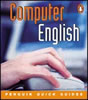 |
Penguin
Quick Guides: Computer English Author: Martin Eayrs Publisher: Longman Date: May 2001 |
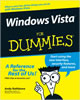 |
Windows
Vista for Dummies Author: Andy Rathbone Publisher: John Wiley & Sons Inc Date: November 2006 |
If you bring a laptop computer with you from abroad, carry it in your hand
luggage. If you still have the receipt, bring this with you so you can prove
where and when you bought it and for what price. Customs officers need to believe
that the computer is for your own personal use and that it will only be in the
UK temporarily, or they may charge import taxes (duty).
UK electricity has a voltage of 240V and a frequency of 50Hz (50
cycles per second). You may need a transformer to convert the voltage
if your country's supply is different.
You will probably need an adapter so that you can connect to the electricity
supply. Plugs in the UK have three square pins, as follows:

Check your insurance to see if it covers loss, theft or accidental damage
to your computer when you are travelling, while it is in your room, or while
you are using it outside your room.
If you wish to connect your computer to the internet, you should check that
your accommodation has a phone line (or a cable connection) which you
can use. Using a mobile phone connection to connect to the internet can be difficult
and expensive. You will need a contract with an ISP (internet service
provider).
A printer is probably too large to bring from abroad. If you do not have
access to a printer at your school or university, you may want to use one of
the public services (in an internet cafe, library or shop) or you may wish to
buy a cheap or second-hand printer in the UK.
You may wish to make sure that the settings on your computer use the British
keyboard and time. Note that these are different from American settings.
Many of these are options in the Control Panel on your computer, but
some may need to be set within individual software programs.
Keyboard
Choose English (British) as the language on the keyboard.
There are a number of differences between the British and American keyboard
layouts (for example, Shift + 3 is £ on a British
keyboard)
Time
The Time zone should be GMT (Greenwich Mean Time), and you should make
sure that you choose to automatically adjust for daylight savings changes
Dates
Set your region as United Kingdom to ensure that dates are formatted
in the British way (eg 01/02/2003 or 1 Feb 2003)
Printing
When printing in the UK, you should normally make sure that the page format
is set to A4 (210 x 297 mm)
Back to top
Students at a university or college in the UK may want to buy a personal computer
(PC) and a printer. Having your own computer is also convenient for accessing
the internet.
A desktop computer is cheaper than a notebook (also called a laptop).
A notebook is much smaller and can be carried around - it may be more convenient
if you need to take your computer to classes or if you intend to carry it with
you when you leave the UK.
The speed of the processor is usually measured in GHz (gigahertz, often
referred to in speech as "gigs"), but sometimes in MHz (megahertz;
1000 MHz is the same as 1 GHz). A larger number is better. Many modern computers
are 1.5 GHz or higher.
Data storage is on the computer's hard drive (sometimes shortened to
HD). The amount of data you can store is measured in GB (gigabytes).
Normally 20 GB is more than enough space for students, but you may need more
if you want to store a lot of large files on the machine (for example: music
or films).
Screen sizes are measured diagonally (from the top left to the bottom right)
and are in inches. 15" (15 inches, or 38 centimetres) is a popular size
for notebooks, but you may prefer a bigger screen for a desktop (for example,
17").
Weight is an important factor for a notebook - many modern notebooks weigh
about 3.5kg.
A CD drive can just play CDs (compact disks). To save files, data or
music you may want a CD-RW drive (a compact disk player which can read
and write data). Computers usually have a If you want to be able to watch films
on your computer, you will want a DVD drive. You can also buy drives
which combine the features of a CD-RW and a DVD drive: this is called a DVD/CD-RW
combo drive and is particularly useful for a notebook computer, which may
not have space for two separate drives.
If you often need to print out essays or need to write a lot of formal letters,
you may want to buy your own printer. For personal use most people buy an inkjet
printer, which is cheaper than a laser printer.
 (1) Desktop |
|
Dell Desktops, notebooks etc. Choose a basic model, and then select the features you want. Some cheaper computers are available through the Dell Outlet (see Shopping Alternatives > Dell Outlet) PC World Computers, printers, cameras, gaming, cameras, scanners, MP3 players and accessories Apple Store Computers, iPods (portable music players) |
 (3) PDA |
 (4) Inkjet printer |
If you want to connect your own computer to the internet, first of all you
will need a phoneline you can use. If you do not have one, you can ask
your landlord if you can install one: you may be able to agree to share the
installation cost with the landlord, because future tenants will also be able
to use the line (of course you would have to pay the full line rental charges
while you are using it). After you have a phoneline, you need a contract with
an ISP (Internet Service Provider). You can choose either a narrowband
connection or a faster broadband connection.
If you want to use the internet but do not have your own computer in the UK,
you can use an internet café. You can find these using Yellow
Pages: http://www.yell.com
(select the options: What? Internet bars & cafés ; Where? The name
of your town or the first half of your postcode). Further details about some
of these are listed at the site: http://www.cybercafe.com
(this site also gives details of internet cafes in other countries, which may
be useful when travelling outside the UK). The cost of internet access from
internet cafés ranges from about £1 to £5 per hour, although
if you are a regular user it is cheaper to buy a weekly or monthly pass. Some
cafés offer additional computer services, allowing you to print documents,
to use a scanner, or to save files onto a disk or CD.
Your school or local library may also have computers with internet
access. Sometimes there is no charge to use these. However, often these computers
are busy, so you will may have to book them in advance and you may only be allowed
to use them for a short time (often for half an hour).
Public telephones in train stations, bus/coach stations and airports
sometimes have internet access. These can be useful for accessing information
(for example, the Travel/UK
section of this website) while you are travelling.
 |
The
Rough Guide to the Internet (2008 edition) Author: Peter Buckley, Duncan Clark Publisher: Rough Guides Date: September 2007 |
If you wish to look for information about the UK, it may be most efficient
to use a UK-based search engine or web directory such as:
Google: http://www.google.co.uk
Yahoo: http://www.yahoo.co.uk
Ask Jeeves: http://www.ask.co.uk
Back to top
E-mail can be cheaper than sending letters or using the telephone. If you pay
for each minute you are connected to the internet, you can save money by disconnecting
while you are preparing the message.
To set up your own e-mail account, the most popular service is from Hotmail:
http://www.hotmail.com
If you are using an English computer and you receive a message written in another
language, you may need to change the language setting temporarily to be able
to read the message properly. Select Options then Language, choose the language
of the message, return to the Inbox and open the message again. You can change
it back to English after you have finished.
The MSN Messenger service allows you to see when friends with Hotmail
accounts are online, and allows you to exchange instant messages or to have
a voice conversation at no extra cost. This can be a useful way of keeping in
touch with friends and family abroad.
Some pictures can be used whilst chatting in Messenger. Some of these can be
entered by typing a colon : followed by a character, for example :)
for a smiling face. The character to use can easily be remembered because the
shape makes it look like a picture. Most of the others are a single character
in brackets, for example (a) for an angel. The letter used is usually
the first letter of the name of the picture. Below is a full list. To open this
table in a new window (so that you can see it when typing a message), click
here
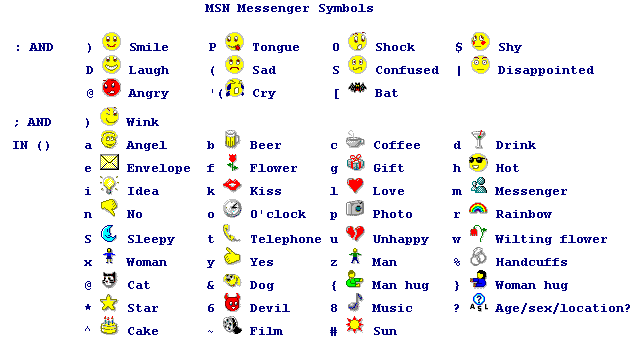
Yahoo also has a service which is similar to MSN Messenger.
You can use the MSN Photo service to show your photographs to your family
or friends: http://www.photos.msn.co.uk.Free
British electronic postcards (also called e-cards) can be sent
from websites such as these:
- London Tourist Board: http://londontown.com/postcard
- BBC: http://www.bbc.co.uk/e-cards
- BBC World Service: http://www.bbc.co.uk/worldservice/learningenglish/youmeus/sendpostcard/postcard.shtml
A wide range of e-cards can also be sent from general sites such as:
- http://www.cardcentral.net
- http://www.bluemountain.com
- http://www.123greetings.com
- http://www.hallmark.com
|
Buy up-to-date anti-virus or firewall software:
|
To view internet pages containing characters from a language other than English,
open your local version of the MSN website (eg http://www.msn.co.uk).
Messages such as the following should appear: "Install on Demand (Internet
Explorer): To display language characters correctly you need to download and
install the following components: Korean Text Display Support".
You may want to write something in your own language using a computer in the
UK (for example: to send an e-mail to a friend in your home country).
The pages linked to below describe methods of inputting characters which do
not appear on a British keyboard.
(1) Western European languages (French/German/Spanish/Portuguese/Italian/Scandinavian
languages)
You can change the letters on your keyboard so that they are the same as those
used in your home country.
Alternatively, you can enter the characters which are not used in English by
using a combination of several keys.
For details, see: Life/Computer/European
(2) East Asian languages (Japanese/Korean/Chinese)
You can use an IME (Input Method Editor) to enter Japanese, Korean or
Chinese text using a British keyboard.
For details, see: Life/Computer/Oriental
Back to top
Machine translation programs are available which will attempt to translate
words, short paragraphs or web pages from English to other languages. To find
links to these, click on the Translate
key at the top of any screen.
PDF files (stored in Adobe's Portable Document Format) are text files
which can only be read if you have a copy of Adobe's Acrobat Reader. This can
be downloaded free from: http://www.adobe.com/products/acrobat/alternate.html
To listen to audio (sound) files (for example, to listen to British radio
stations on the internet) you may want to download a basic version of the RealPlayer
from: http://www.realaudio.com.
Note that student licences can be bought for some software products at
much reduced prices (in some cases, some of the more advanced features of the
main product are not included. To be able to buy these, you will need to prove
that you are a student enrolled in an accredited school, college or university.
Back to top
|
|
|