

|
|
Study, work or travel in the UK. British
culture and life.
|
|
||
|
|
|
|
||
 |
||||
|
|
|
|
||
|
|
|
|||
 |
||||
|
Reading or writing Korean, Japanese or Chinese on a
computer in the UK
|
||||
|
Sections:
|
Reading Korean, Japanese or Chinese |
 |
| Writing: Windows | ||
| Writing: Office XP | ||
| Writing: Other programs | ||
| Entering Korean letters | ||
| Links |
|
Buy products connected with using a computer
|
|
Printer ink cartidges: Ink
Club or Ink
Factory
Computers and accessories: Dell Subscribe online to: Computeractive magazine Subscribe online to: Personal Computer World magazine |
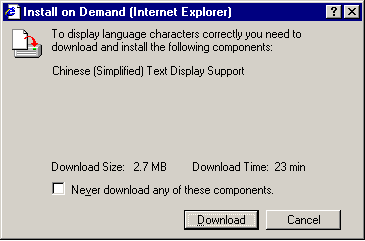
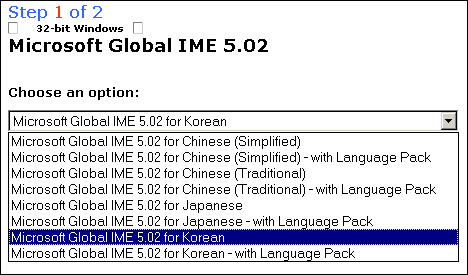
(3) Click Next:
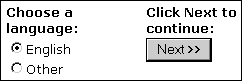
(4) Click Next:
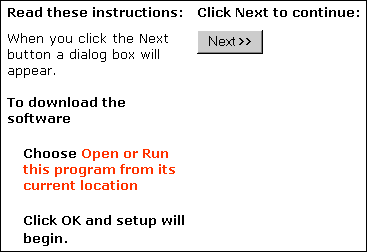
(5) Select Open/Run this program from its current location; click OK
(6) Click Yes:
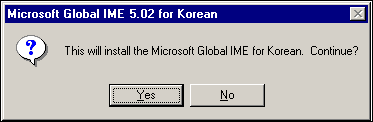
(7) Click Yes:
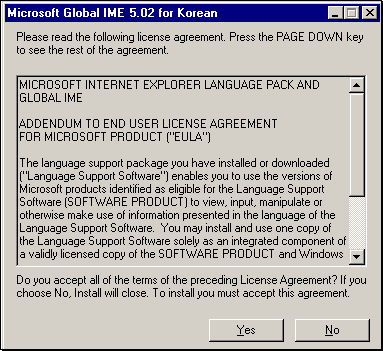
(8) Click OK:
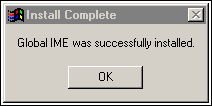
(9) Click No if you just want to use the program now (for example: if
you are using someone else's computer). Close any browser windows which are
open.
or: Click Yes if you are using your own computer and want to keep the
program: this will restart your computer (first make sure that you save any
open files).
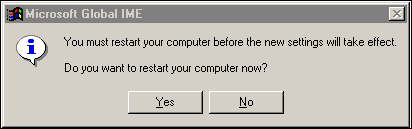
(10) Open your browser (eg: Internet Explorer, version 4.0 or later), word-processing
document (eg: Word 2000 or later) or mail manager (Outlook 98 or later, or Outlook
Express version 4.0 or later).
On the taskbar at the bottom of the screen click on the box which is labelled
"En" (English) - this is called the Keyboard Layout Indicator. Change
to the correct option for your language, eg "KO" for Korean. [ If
this box doesn't appear, go to the Control Panel, double-click on either Language
or Input Locales, and make sure that the check box next to "Enable indicator
on taskbar" has a cross in it ].
There is a useful guide to using Japanese or Korean IMEs (Input Method Editors)
at these websites:
Japanese: http://www.declan-software.com/japanese_ime
Korean: http://www.declan-software.com/korean_ime
To install different fonts on your machine: Start > Settings > Control
Panel > Fonts
For details of how to set up a computer which is using Office XP so that it
can allow you to write in Japanese or Korean, see these guides (they should
also be useful if you want to write in Chinese):
Japanese: http://www.declan-software.com/japanese_ime
Korean: http://www.declan-software.com/korean_ime
If you do not have the Korean, Japanese or Chinese IMEs (Input Method Editors),
the Office XP versions can be downloaded from these sites:
Chinese (Simplified): http://office.microsoft.com/downloads/2002/imechs.aspx
Chinese (Traditional): http://office.microsoft.com/downloads/2002/imecht.aspx
Japanese: http://office.microsoft.com/downloads/2002/imejpn.aspx
Korean: http://office.microsoft.com/downloads/2002/imekor.aspx
After you have successfully installed or activated the Global IME, you just
start your Office XP program, select the relevant language from the Language
bar. You should also be able to type in these languages in Hotmail and MSN Messenger.
To install different fonts on your machine: Start > Settings > Control
Panel > Fonts
Back to top
Other programs which are available which help the input or reading of East
Asian languages include the following:
DynaLab: http://www.dynalab.com
NJ Star: http://www.njstar.com
Richwin: http://richwin.sina.com.cn
Shodouka: http://web.shodouka.com
Twinbridge: http://www.twinbridge.com
Unionway: http://www.unionway.com
Back to top
The table below shows how to enter the Hangul characters on a British keyboard
using the Korean IME.
The second row can be obtained by using the Shift key at the same time as the
letter.
The blue letters are the letters of the English alphabet in the order shown
on a British keyboard.
The black letters are the approximate sounds of the Hangul characters.
To open this table in a new window (so that you can see it when typing a message),
click here

Back to top
When you use the Japanese IME to enter Japanese characters, you can choose
between 6 input methods:
full-width hiragana/kanji, full-width katakana, English alphabet / numbers,
half-width katakana, half-width English alphabet / numbers, direct entry:

Kanji are entered using the "full-width hiragana" option: type a word
of phrase using the sounds and press the "space bar" to convert it
to a combination of kanji and hiragana. If the wrong kanji is selected, you
can choose from a list of possible choices. Press the "enter" key
once you are happy with the way it has been written.
The table below shows how to enter some of the Japanese characters which are
not obvious.
The first two lines are small vowels, which can be entered by using an "x"
or "l" combined with the letters which are used for the normally sized
character.
The small "tsu" can be entered in a similar way (by typing "xtu"
or "ltu"), or alternatively by repeating the first consonant which
follows it.
Similarly "n" can be entered either by typing "nn" or by
typing "n" followed by a character which starts with a consonant.
The particle "o" is entered using "wo".
For the special character @ (used in e-mail addresses), you need to press the
"shift" key and 2 at the same time.
The symbol which shows long vowel sounds in katakana is entered using a dash
"-".
Japanese speech markers are entered using square brackets [ and ].
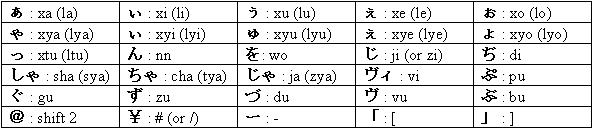
Back to top
|
|
|